top of page
「マイブッキング」からの入室方法
PCの場合

マイメニュー→マイブッキング
ログインした状態で、右上の▽マークをクリック。
下に伸びたプルダウンメニューから、「マイブッキング」を選択。

「管理する」の▽をクリック
「管理する」の右隣りの▽をクリックします。
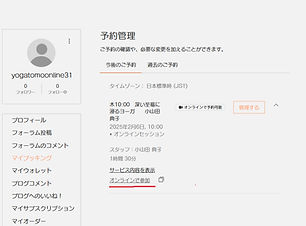
「オンラインで参加」
「オンラインで参加」をクリックすると、Zoomが自動で立ち上がり、レッスンに入室できます。
スマホの場合

マイメニュー→マイブッキング
ログインした状態で、右上の「三」マークをタップ。
▽を押して下に伸びたプルダウンメニューから、「マイブッキング」を選択。

レッスン名の右隣りの▽をタップ
レッスン名の右隣りの▽をタップしてください。

「オンラインで参加」
「オンラインで参加」をタップすると、Zoomが自動で立ち上がり、レッスンに入室できます。
「マイブッキングにも予約情報がない」、「うまく入れない」などの場合はご連絡ください。(info@yogatomo.online または 03-3393-5481)
bottom of page